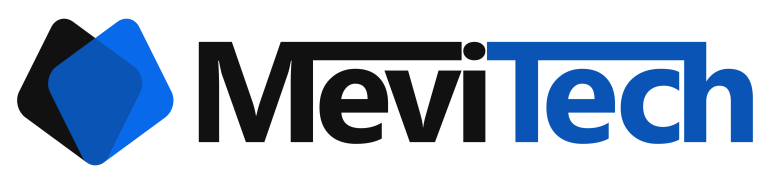Installing Cocoapods in M1 Mac
Install brew and Cocoapods in M1 Mac

Previously Cocoapods in mac was installed using gem
sudo gem install cocoapodsThis now throws errors when running pod install. To fix this, uninstall the Cocoapods installed using gem with the following command
sudo gem uninstall cocoapodsNow install cocoapods using home brew with the following command
brew install cocoapodsIf you see the error 'command not found' when you run the above command, you can install brew with the following command and follow the on screen instructions to enter the password when required
/bin/bash -c "$(curl -fsSL https://raw.githubusercontent.com/Homebrew/install/master/install.sh)"You should now run the following command to add brew to your PATH
echo 'eval "$(/opt/homebrew/bin/brew shellenv)"' >> /Users/vignesh/.zprofileMake sure to change 'vignesh' to your user name
To load the new PATH, run the following command
eval "$(/opt/homebrew/bin/brew shellenv)"That's it! You should have Cocoapods running on your M1 Mac.